Permission Groups allow you to control the read, create, and delete access levels of users to all Logpoint Data Configuration, Search and Analytics. You also control user access to SOAR Playbooks, SOAR Settings and SOAR Cases.
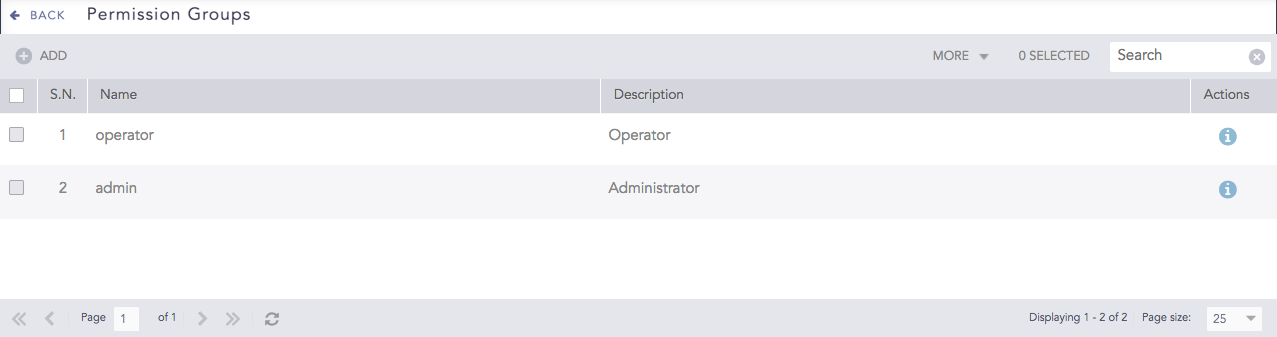
Permission Groups¶
You can group multiple permissions into a permission group and assign it to user groups. Logpoint has two default permission groups: admin and operator. You can’t edit or delete these two. You can create your own, edit and delete them. If you are using SOAR, you have to enable it before you can grant SOAR-specific permissions.
Read and Create permissions are enabled by default when you select Delete.
Read permission is enabled by default when you select Create.
To sort the columns in ascending or descending order, move your cursor to the column you want to sort. You will see a down arrow; click it and select Sort Ascending or Sort Descending.

To filter the columns you want in the UI, click the MORE dropdown, click Columns, and select the columns you want.

Admin permission group has read, create, and delete permissions.
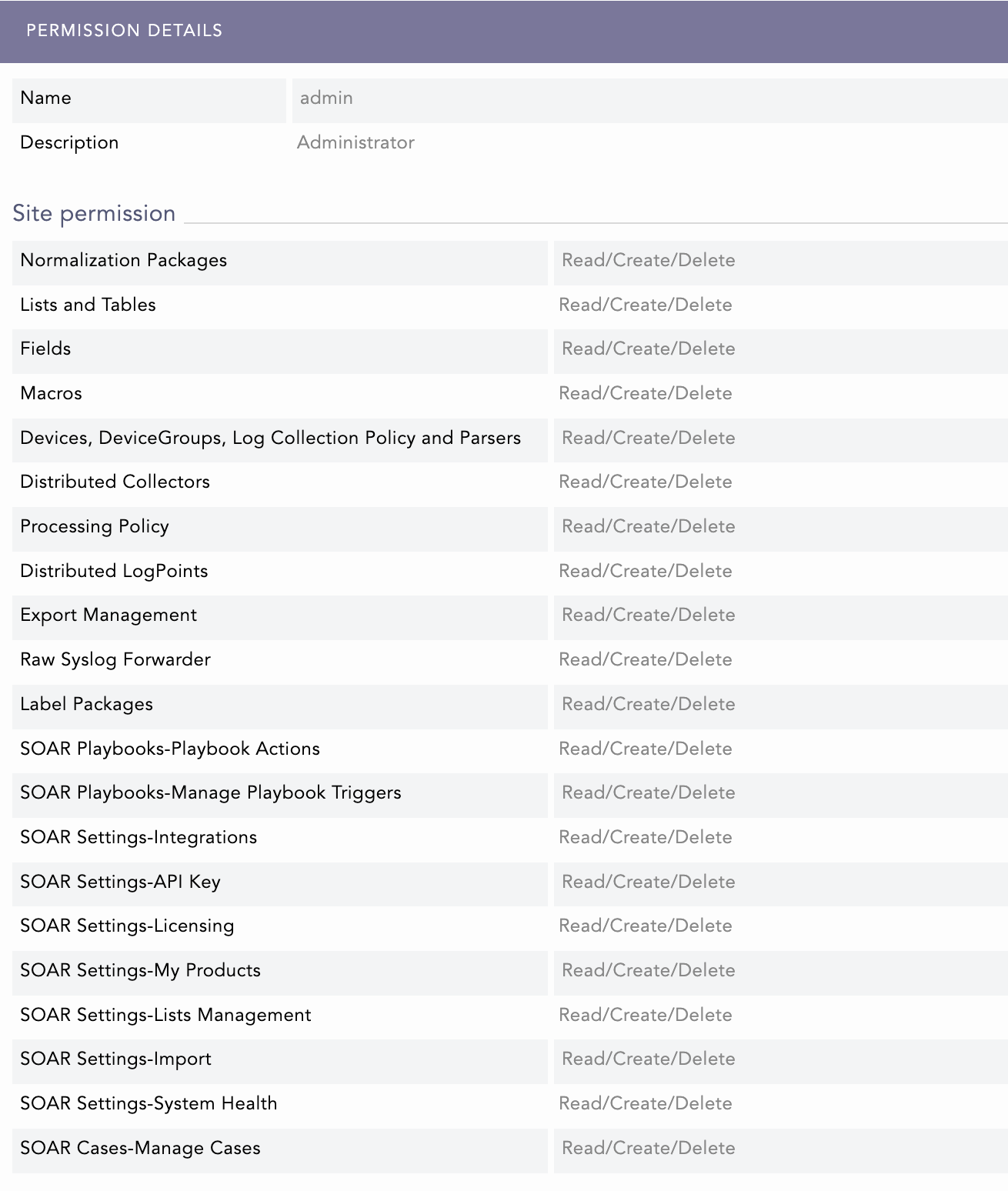
Admin Permission Details¶
Operator permission group only has read permission.
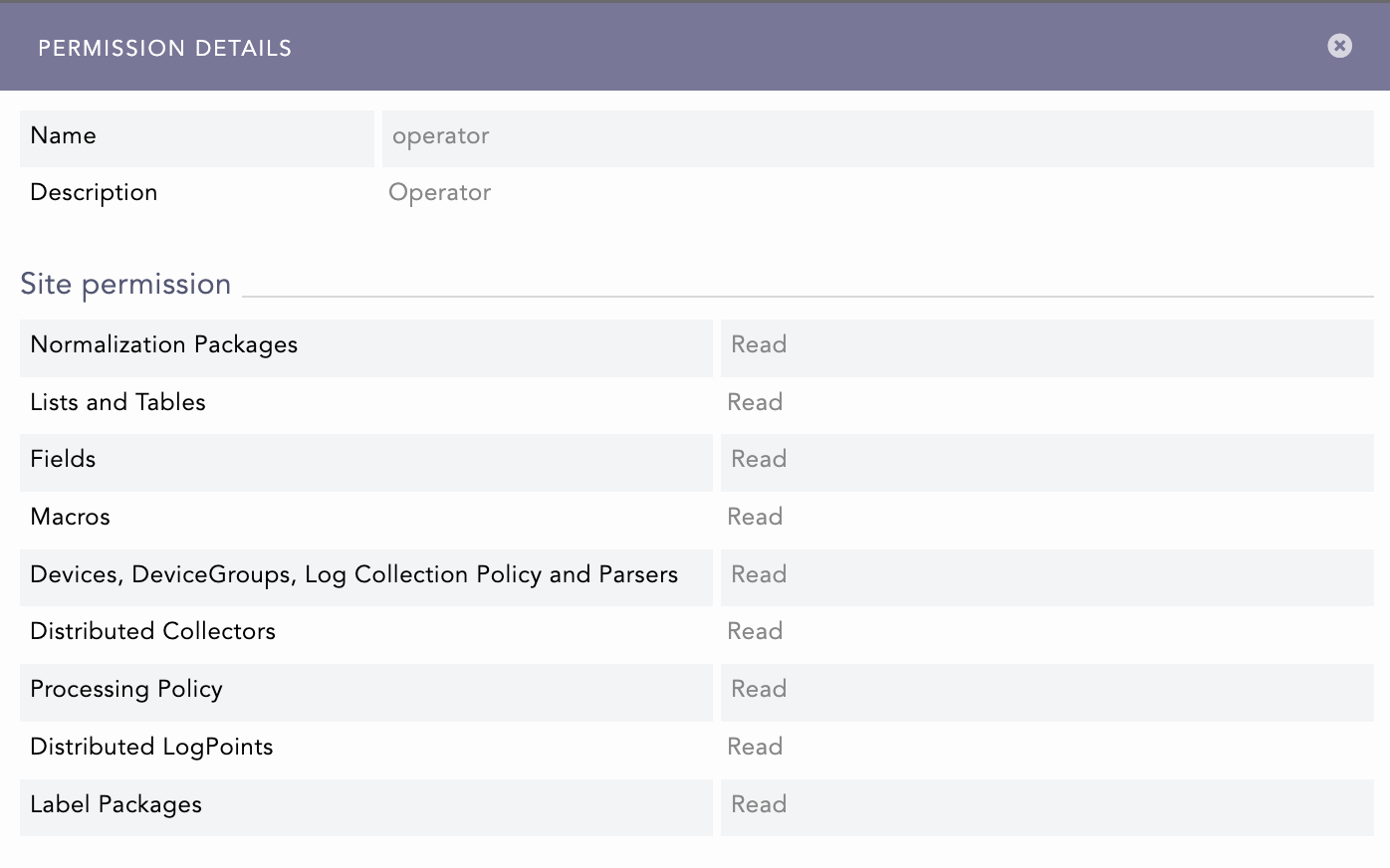
Operator Permission Details¶
Go to Settings >> User Accounts from the navigation bar and click Permission Groups.
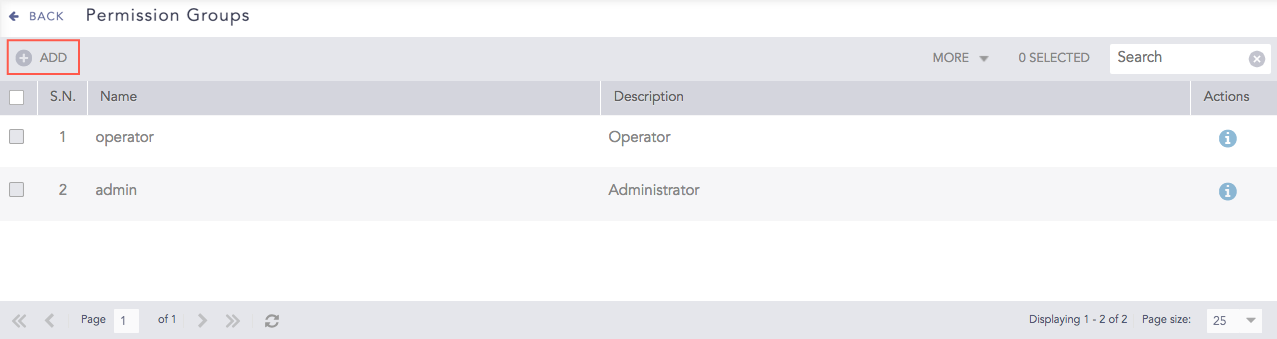
Permission Groups¶
Click Add.
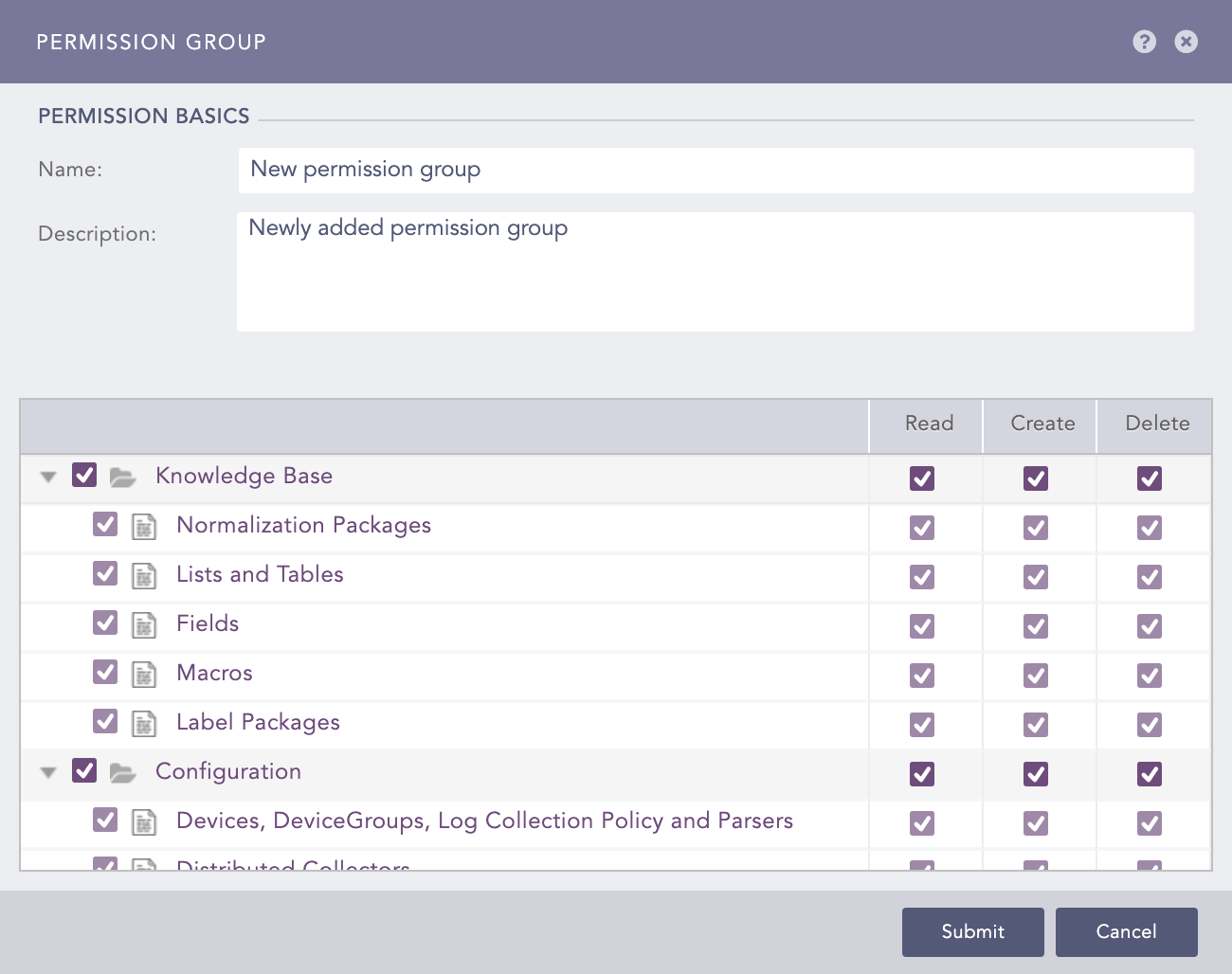
Adding a Permission Group¶
Enter a Name and a Description.
Select Read, Create, and Delete permissions you want to give under Knowledge Base, Configuration, SOAR Playbooks, SOAR Settings and SOAR Cases.
Click Submit.
You can assign the newly created permission group to any User Groups.
Note
If you need help, click ? icon near the top-right corner.
Go to Settings >> User Accounts from the navigation bar and click Permission Groups.
Click the permission group you want to edit and update the information.
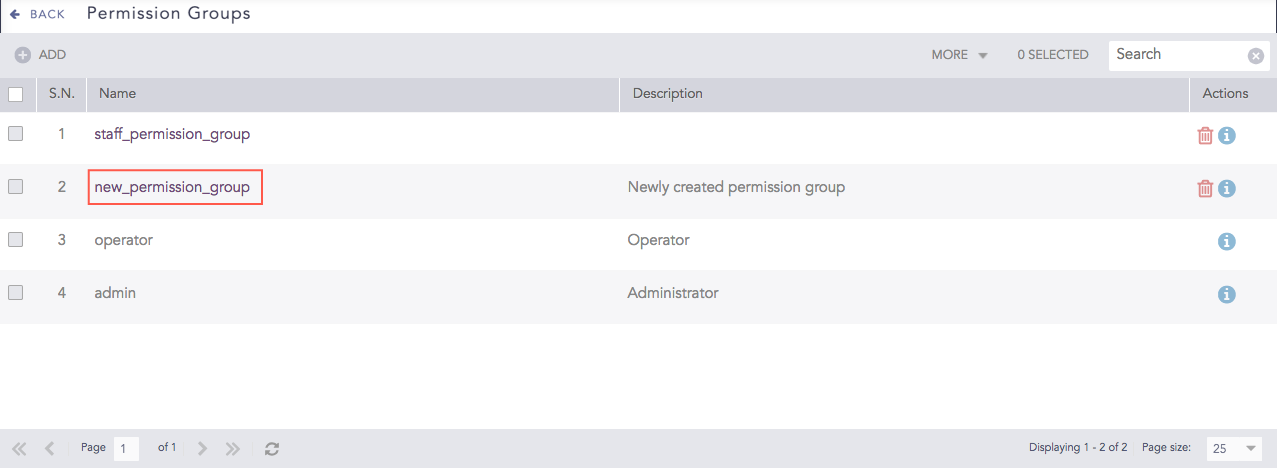
Permission Groups¶
Click Submit.
Before deleting a permission group, make sure it is not in use.
Go to Settings >> User Accounts from the navigation bar and click Permission Groups.
Click the Delete ( ) icon from Actions.
) icon from Actions.
To delete multiple permission groups, select the permission groups, click the MORE dropdown, and select Delete Selected.
To delete all the permission groups, click the MORE dropdown and select Delete All.

Deleting Permission Groups¶
Click Yes.
SOAR Playbooks Permission Details
SOAR Playbooks |
Read |
Create |
Delete |
|---|---|---|---|
Playbook Actions |
|
|
Delete playbook. |
Manage Playbook Triggers |
List triggers. |
Add/Edit triggers. |
Delete triggers. |
SOAR Settings Permission Details
SOAR Settings |
Read |
Create |
Delete |
|---|---|---|---|
Integrations |
|
|
Delete Vendors, Products and Actions. |
API Key |
View API Key. |
Generate API Key. |
N/A. |
Licensing |
View License |
Upload License. |
N/A. |
My Products |
Export/View Products. |
Add/Edit Products. |
Delete Products. |
Lists Management |
View List. |
Add/Edit List. |
Delete List. |
Import |
N/A. |
Upload imported Settings. |
N/A. |
System Health |
View System Health. |
N/A. |
N/A. |
SOAR Cases Permission Details
SOAR Cases |
Read |
Create |
Delete |
|---|---|---|---|
Manage Cases |
Export/View Cases. |
|
Delete Label and Comment. |
We are glad this guide helped.
Please don't include any personal information in your comment
Contact Support